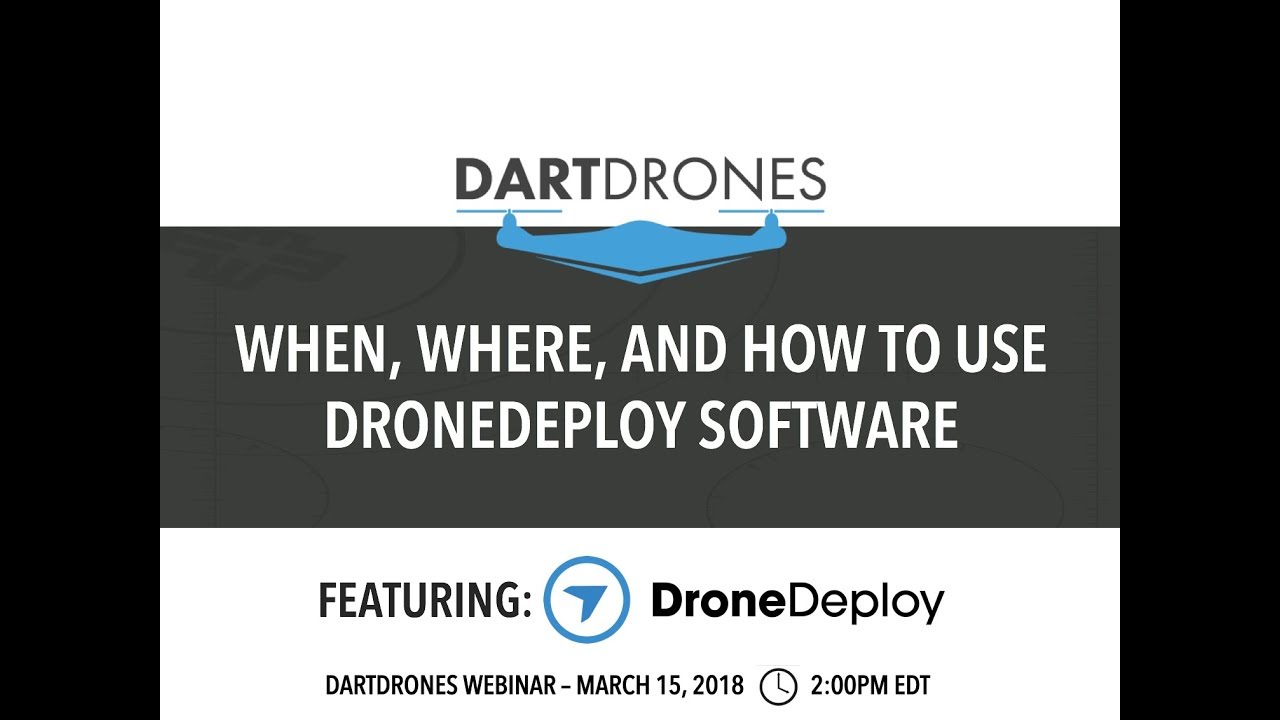How to use drone deploy – How to use DroneDeploy? This guide dives into everything you need to know, from setting up your account and connecting your drone to planning missions, processing data, and sharing your results. We’ll cover best practices, troubleshooting tips, and even advanced features to help you get the most out of this powerful platform. Whether you’re a beginner or an experienced drone pilot, this comprehensive walkthrough will equip you with the knowledge to confidently utilize DroneDeploy for your projects.
We’ll walk you through each step of the process, from initial setup and calibration to advanced data analysis and project sharing. We’ll also explore different use cases across various industries, showcasing DroneDeploy’s versatility and power. Get ready to unlock the full potential of your drone and transform how you collect and analyze aerial data!
Getting Started with DroneDeploy
This section guides you through the initial steps of using DroneDeploy, from account creation to drone connection and initial setup. We’ll cover best practices to ensure a smooth and efficient workflow.
Creating a DroneDeploy Account and Email Verification
Start by visiting the DroneDeploy website and clicking on “Sign Up.” You’ll be prompted to provide your email address and create a password. After submitting, check your inbox for a verification email from DroneDeploy. Click the link in the email to activate your account. You might be asked to provide additional information to complete your profile.
Connecting a Drone to the DroneDeploy App

DroneDeploy supports a wide range of drones. After creating your account, download the DroneDeploy mobile app (available for iOS and Android). Open the app and follow the in-app instructions to connect your drone. This usually involves selecting your drone model and following the prompts to authorize the connection between your drone and the app. Ensure your drone’s firmware is up-to-date for optimal compatibility.
Completing Initial Setup and Calibration
Once your drone is connected, the app will guide you through the initial setup process. This often includes calibrating your drone’s sensors and confirming your location. Accurate calibration is crucial for precise data capture. Follow the on-screen instructions carefully; DroneDeploy provides clear visual aids and explanations for each step. Pay close attention to any warnings or error messages displayed during this process.
Ensuring Drone and DroneDeploy Compatibility
Before starting any mission, verify your drone’s compatibility with DroneDeploy. Check the DroneDeploy website’s supported drone list to confirm compatibility. Regularly update your drone’s firmware and the DroneDeploy app to benefit from the latest features and bug fixes. Maintaining up-to-date software is essential for optimal performance and data accuracy.
Planning and Creating Missions: How To Use Drone Deploy
Efficient mission planning is key to successful data acquisition. This section details how to design flight plans, optimize parameters, and understand different planning options within DroneDeploy.
Designing a Sample Flight Plan for Inspection
Let’s create a flight plan for inspecting a small construction site. In the DroneDeploy app, select “Create New Mission.” Define the area of interest by drawing a polygon around the construction site on the map. Choose an appropriate altitude (e.g., 50 meters) and set the desired overlap (e.g., 70% front and side overlap). Adjust the speed to balance data quality and flight time.
Getting started with drone mapping? Learning how to use DroneDeploy is easier than you think! Check out this awesome tutorial on how to use DroneDeploy to master flight planning, data processing, and creating stunning 3D models. From setup to sharing your final product, this guide will have you confidently using DroneDeploy in no time. So, dive in and unleash the power of aerial imagery!
The app will automatically calculate the flight path and the number of images needed.
Optimizing Key Parameters for Different Scenarios
The optimal altitude, speed, and overlap depend on the project. For a construction site, higher altitude and slightly lower overlap might suffice for broader coverage. For detailed agricultural field inspections, lower altitude and higher overlap are recommended for finer detail. Consider wind conditions and potential obstacles when choosing these parameters.
Comparing Flight Planning Options
DroneDeploy offers various flight planning options, each with its own advantages and disadvantages.
| Type | Description | Advantages | Disadvantages |
|---|---|---|---|
| Automatic | DroneDeploy automatically generates a flight plan based on your defined area and parameters. | Easy and quick to set up. | Less control over specific flight path details. |
| Manual | Allows for complete manual control over waypoints and flight path. | Maximum flexibility and customization. | Requires more experience and time to set up. |
| Orthomosaic Mapping | Focuses on creating a high-resolution 2D map. | Ideal for creating accurate maps of large areas. | May not be suitable for detailed 3D modeling. |
| 3D Modeling | Prioritizes capturing data for creating detailed 3D models. | Provides comprehensive 3D representation of the area. | Requires more processing time and resources. |
Importance of Accurate Flight Parameters
Inaccurate flight parameters can lead to mission failures, such as insufficient image overlap resulting in poor orthomosaic quality, or insufficient altitude leading to blurry images. Always double-check your settings before starting a mission. DroneDeploy provides visual previews of the planned flight path to allow for adjustments before launching.
Executing Missions and Data Acquisition
This section covers pre-flight checks, initiating and monitoring flights, and handling unexpected events during data acquisition.
Pre-Flight Checks
Before starting a mission, perform essential pre-flight checks. Ensure your drone’s battery is fully charged, GPS signal is strong, and the weather conditions are suitable for flight (avoid strong winds or rain). Confirm that your flight plan is accurate and that you have sufficient storage space on your drone’s SD card. Review the no-fly zones in your area to avoid any legal issues.
Initiating and Monitoring a Flight Mission
Once pre-flight checks are complete, initiate the flight mission through the DroneDeploy app. The app will provide real-time feedback on the drone’s status, battery level, and GPS signal. Monitor the flight closely, ensuring the drone follows the planned flight path. Pause or stop the mission if necessary.
Handling Unexpected Events
Unexpected events, such as low battery or GPS signal loss, can occur. If the battery gets low, immediately initiate a return-to-home procedure. If GPS signal is lost, land the drone safely in a clear area. DroneDeploy will often provide alerts and guidance in these situations. Always prioritize safety.
Troubleshooting Common Issues

Common issues during data acquisition include poor image quality due to incorrect settings or environmental factors. Ensure sufficient lighting and avoid harsh shadows. If you encounter problems, consult the DroneDeploy troubleshooting documentation or contact their support team. Regularly review your flight logs to identify patterns and potential issues.
Processing and Analyzing Data
This section explains how to upload flight data to DroneDeploy for processing and how to utilize the various data outputs and visualization tools.
Uploading Flight Data
After completing a mission, upload the flight data to DroneDeploy. This is typically done by connecting your drone’s SD card to your computer and importing the data through the DroneDeploy web application. The processing time depends on the size of the dataset and the processing options selected.
Processing Options
DroneDeploy offers different processing options, impacting the quality and resolution of the outputs. Higher-quality processing takes longer but produces more detailed results. Select the processing option that best suits your project requirements and budget.
Types of Data Outputs, How to use drone deploy
DroneDeploy generates various data outputs, including:
- Orthomosaics: High-resolution 2D maps.
- Point Clouds: 3D representations of the area, showing the precise location of each point captured by the drone.
- 3D Models: Detailed 3D models of the surveyed area, allowing for measurements and analysis.
- Digital Surface Models (DSMs): Represents the surface of the earth, including vegetation and buildings.
- Digital Terrain Models (DTMs): Represents the bare earth surface, excluding vegetation and buildings.
Comparing Visualization Tools
DroneDeploy provides several visualization tools, such as 2D map views, 3D model viewers, and measurement tools. The 2D map view is useful for overall assessment, while the 3D model viewer allows for detailed analysis and measurements. The choice of visualization tool depends on the specific analysis needed.
Sharing and Collaborating on Projects
This section details how to share data and reports with stakeholders and manage team-based projects using DroneDeploy.
Sharing Processed Data and Reports
DroneDeploy allows you to easily share processed data and reports with collaborators. You can invite stakeholders to view and download the data directly from the platform. Control access levels to ensure data security and manage who can view and edit specific projects.
Exporting Data
DroneDeploy supports exporting data in various formats, such as GeoTIFF for orthomosaics, LAS for point clouds, and various 3D model formats. The choice of export format depends on the intended use of the data and the compatibility with other software.
Advantages of Team-Based Projects
DroneDeploy simplifies team-based projects by providing a centralized platform for data management and collaboration. Multiple users can access and work on the same project simultaneously, improving efficiency and communication. Version control features help track changes and prevent data loss.
Creating and Sharing Project Reports
DroneDeploy’s reporting tools allow for the creation of professional reports that include maps, measurements, and other relevant data. You can customize reports to meet specific needs and easily share them with stakeholders through email or other channels.
Advanced DroneDeploy Features
This section explores advanced features like 3D modeling, software integration, and industry-specific applications.
Getting started with drone mapping? Planning your flights and processing the data can seem tricky, but it’s actually pretty straightforward. Learn the basics by checking out this awesome guide on how to use DroneDeploy , which covers everything from setting up your account to generating stunning 3D models. Once you’ve grasped the fundamentals of how to use DroneDeploy, you’ll be creating professional-quality maps in no time!
3D Modeling and Measurement Tools
DroneDeploy’s 3D modeling tools allow for the creation of highly detailed 3D models from the captured data. These models can be used for various purposes, such as volume calculations, progress tracking in construction projects, or detailed inspections of infrastructure.
Software Integration
DroneDeploy integrates with other software platforms, enhancing workflow efficiency. Integration options may include GIS software, CAD software, and project management tools, allowing seamless data transfer and analysis within existing workflows.
Industry Applications
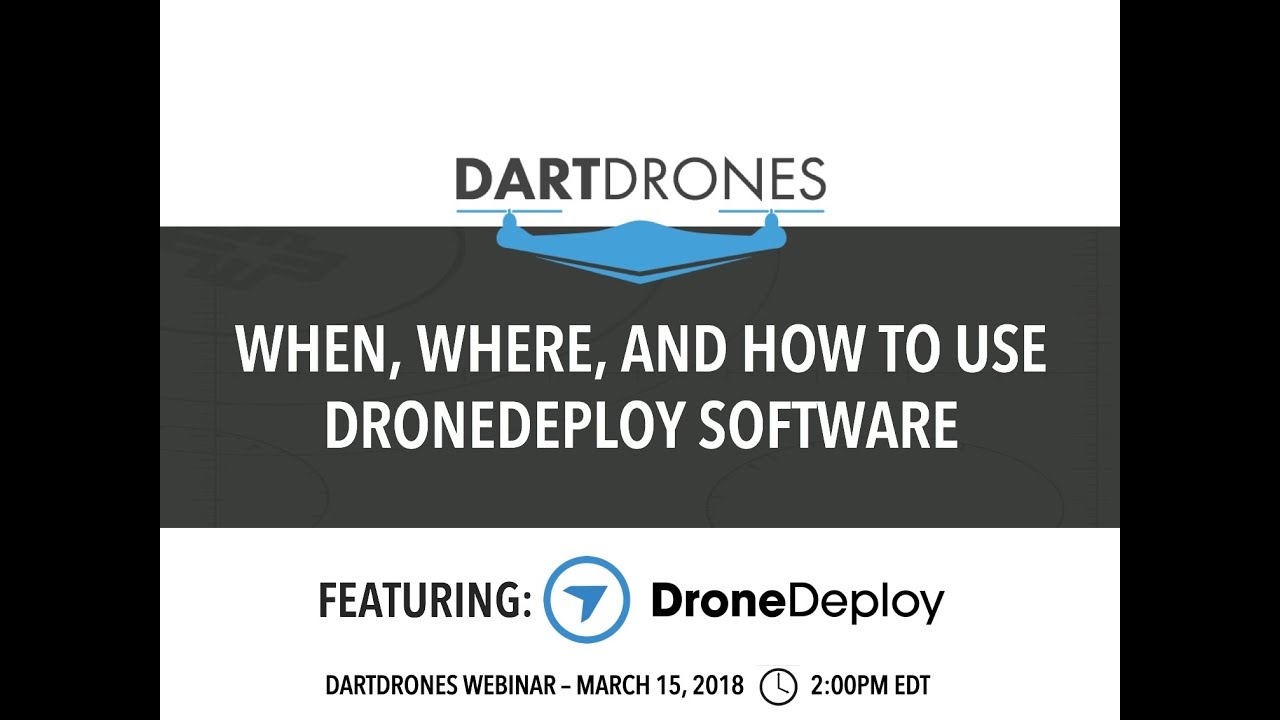
DroneDeploy finds applications across various industries. In construction, it’s used for progress monitoring and volume calculations. In agriculture, it assists with field mapping, crop health assessment, and irrigation planning. Mining companies use it for site surveying and monitoring of mining operations.
Workflow Example: Construction Site Monitoring
A construction company uses DroneDeploy to monitor progress on a large building project. They fly the drone weekly to capture images, process the data in DroneDeploy, and generate 3D models. These models are used to track progress, identify potential issues, and create accurate progress reports for stakeholders.
Troubleshooting and Support
This section provides solutions for common errors and details support resources available.
Common Errors and Solutions
Common errors include data upload failures, processing errors, and issues with drone connectivity. Consult the DroneDeploy help center for solutions to these problems. Ensure your internet connection is stable when uploading data and check for any updates to the DroneDeploy app and drone firmware.
Support Resources
DroneDeploy offers comprehensive support resources, including detailed documentation, online forums, and customer support channels. The online help center provides answers to frequently asked questions and troubleshooting guides. Contact their support team if you need further assistance.
Maintaining Data Integrity
Maintain data integrity by regularly backing up your data and following DroneDeploy’s recommended best practices for data management. Ensure your drone’s SD card is formatted correctly and that you have sufficient storage space. Regularly check your data for any inconsistencies or errors.
Common DroneDeploy Error Codes
| Error Code | Cause | Solution |
|---|---|---|
| 1001 | Connection Error | Check internet connectivity. Restart the app. |
| 1002 | Processing Error | Check data integrity. Contact support. |
| 1003 | Upload Failure | Check file size. Ensure sufficient storage. |
Mastering DroneDeploy opens up a world of possibilities for efficient and accurate data collection. From streamlined workflows to insightful data analysis, you’ve learned how to leverage this powerful tool for diverse applications. Remember to practice, explore the advanced features, and utilize the support resources available. With consistent application and a willingness to learn, you’ll soon be confidently using DroneDeploy to elevate your projects to new heights.
Questions and Answers
What drones are compatible with DroneDeploy?
DroneDeploy supports a wide range of drones; check their website for a complete list. Compatibility depends on factors like drone capabilities and firmware version.
How much does DroneDeploy cost?
DroneDeploy offers various subscription plans catering to different needs and budgets. Visit their pricing page for detailed information.
Can I use DroneDeploy offline?
No, an internet connection is generally required for most DroneDeploy functionalities, including mission planning, data uploading, and processing.
What file formats does DroneDeploy export?
DroneDeploy supports exporting data in various formats, including orthomosaics (GeoTIFF, JPG), point clouds (LAS, LAZ), and 3D models (OBJ, 3DS). The exact options depend on your processing choices.